To remove loose dirt and dust from your MacBook, tilt it slightly sideways and use a can of compressed air to blow. This will dislodge any debris trapped between keys that are preventing their smooth functioning, helping them move freely again.
Clean your keyboard using an isopropyl alcohol-soaked cloth or paper towel, or an alcohol-dampened cotton swab for corners or hard-to-reach spots.
Canned Air
If there is loose dirt and dust beneath your keys, a can of compressed air may help. Ensure the keyboard is off and all devices unplugged before holding the can with its nozzle about 45-75 degrees away from it and blowing compressed air over each row of keys, starting vertically and then horizontally. Repeat as necessary until all debris has been cleared away from your keyboard.
This method is relatively simple, though care must be taken not to damage the keyboard by pointing too closely with the nozzle of your air compressor. Furthermore, always read and follow the directions on a can of canned air before use; usually, only blow compressed air in short bursts instead of continuously blowing compressed air out through it’s nozzle – also, avoid tipping the can as this could release propellant that could harm laptops or other sensitive electronics.
If you have stubborn dirt or spillage underneath the keyboard, cleaning slime or rubbing alcohol are two possible solutions to consider. Rubbing a lint-free cloth across it may remove loose debris, while for stubborn stains, cotton swaps/Q-tips with isopropyl alcohol may do the trick. These methods should only be used with no liquid on the keyboard or MacBook as these could potentially lead to permanent damage.
Wipes
Canned air can provide an effective and quick clean, but it doesn’t reach into all corners and under the keys, where dirt tends to gather. To do that, use a dampened cloth or wipe containing either disinfectant (not bleach) or isopropyl alcohol; wipe over all surfaces of your keyboard before plugging it back in or turning it on.
Alternative solutions include screen and keyboard wipes, which are generally safe for electronics while providing enough abrasion to break up sticky residue. If these don’t meet your needs, dampen a soft, lint-free cloth with water mixed with some dishwashing detergent or isopropyl alcohol to achieve the same results – however, beware not to overdo it, or you risk damaging internal hardware underneath your keyboard!
If a key is stuck or particularly dirty, you could also try extracting it yourself. While this method may damage butterfly clips that hold keys on, to attempt this, you must first shut down the MacBook before wedgeing a plastic pry tool between it and its casing and applying pressure with a Q-tip or rag to loosen and pop off any stuck keys. Once they’ve been extracted, you should wipe down, use isopropyl alcohol to it to soak any liquid trapped underneath, and scrub any fluid that seeps under them until any remains locked under it – before wiping it clean, of course!
Isopropyl Alcohol
MacBook keys can become sticky and dirty over time, creating the ideal breeding ground for germs. However, with some household products, you can rejuvenate them to look and feel brand new again! You’ll need isopropyl alcohol, cleaning slime, cotton balls/swabs dabbed with alcohol, and a microfiber cloth rag. Once identified, press each key to see which are sticking or crunchy before dousing one in isopropyl alcohol before dabbing each key individually with cotton balls/swabs with alcohol to remove dirt/gunk before wipe it down with microfiber cloth before wiping with microfiber cloth before wiping keyboard clean before turning back on again.
If the issue persists, try using a can of compressed air to blow away any remaining dust and particles. Be sure to use the straw that came with your can to control airflow without inverting it; set your MacBook at around a 75-degree angle and spray just affected keys back and forth from left-to-right in an anticlockwise motion.
If larger pieces of dirt cannot be removed with canned air, you may need to take more drastic measures. One option would be removing and cleaning each key separately before replacing them – using either a prying tool or your fingernail could do just fine; just be cautious not to damage your MacBook!
Dishwashing Detergent
Just a few drops of dishwashing detergent mixed into water and a soft, lint-free cloth are enough to restore the look and feel of your MacBook keyboard to like new condition. Dip your cloth into the solution, wring it out to remove excess liquid, and begin wiping. Ensure that extra care is taken around any keys that collect dirt faster or have any sticky areas that need attention; add elbow grease if necessary to scrub away stubborn areas of grime or build-up.
If canned air and wipes haven’t helped clean out crumbs or sticky residue from under your MacBook’s keys, it might be time to take professional action. Doing it yourself could damage delicate mechanisms and potentially void your warranty; if you decide to take apart your keyboard yourself be sure to note all screws taken off so they can be put back together later.
Refrain from being intimidated by cleaning your MacBook keyboard regularly; all required to ensure its health and well-being is to use appropriate tools and work while your computer is off and unplugged. A few additional precautions will give you peace of mind knowing your MacBook keyboard is protected; advanced models with displays or status screens might even benefit from cleaning, though Apple would prefer that this be avoided!
Conclusion
In conclusion, cleaning under the MacBook keyboard is a simple yet important maintenance task that can significantly impact the performance and longevity of your device. Regularly removing dust, debris, and grime from beneath the keys not only ensures a more pleasant typing experience but also helps prevent potential hardware issues.
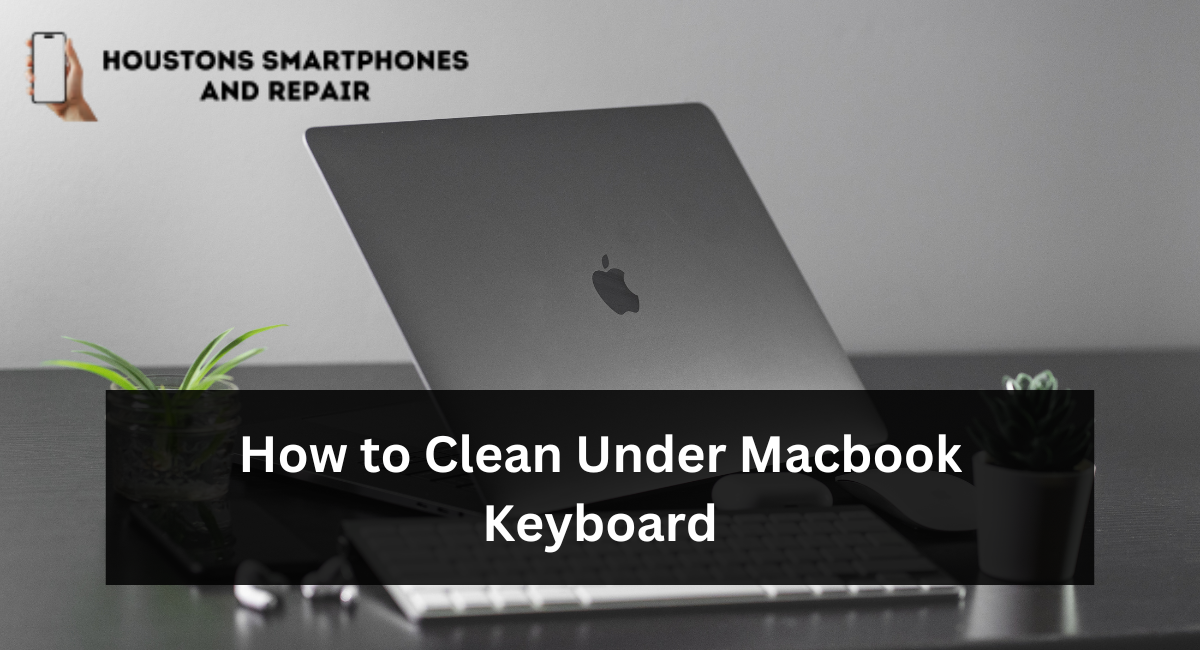
Leave a Reply